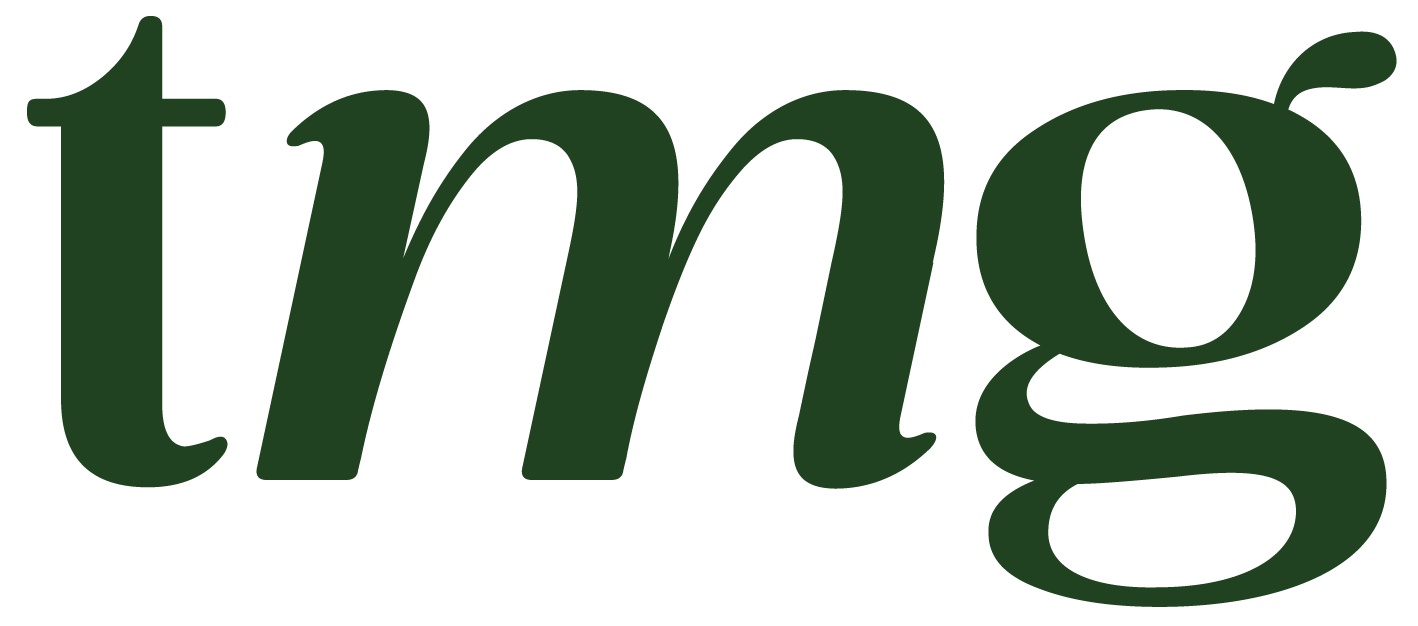How To Put LinkedIn On A Business Card: A Definitive Guide
In today's digital age, having a strong online presence is crucial for success in the professional world. With over 740 million members, LinkedIn has become the go-to platform for professionals to network, showcase their skills and experience, and connect with potential employers or clients. So, it's no surprise that many professionals want to include their LinkedIn information on their business cards. In this blog post, we will discuss the steps on how to put LinkedIn on a business card and why it's an effective way to make a lasting impression.
Why Include LinkedIn on a Business Card?
Before we dive into the steps, let's first understand why it's important to include LinkedIn on a business card. With the rise of digital business cards and the decrease in face-to-face networking due to the COVID-19 pandemic, having your LinkedIn information readily available on a physical business card is a great way to bridge the gap between the physical and digital worlds.
Including your LinkedIn information on a business card also allows potential clients, employers, or business partners to easily access your professional profile and learn more about your skills, experience, and accomplishments. It's a powerful tool to showcase your personal brand and make a good impression, especially in industries where a strong online presence is highly valued.
Step 1: Get Your LinkedIn Profile URL
The first thing you need to do is get your LinkedIn profile URL. This is the web address that directs people to your public profile on LinkedIn. To find your profile URL, log in to your LinkedIn account and click on "View profile". Your profile URL will be displayed under your profile picture in the top section of your profile.
Step 2: Customize Your LinkedIn Profile URL
By default, your LinkedIn profile URL will be a random combination of numbers and letters, which can look unprofessional on a business card. To make it more visually appealing and easier to remember, you can customize your LinkedIn profile URL. Simply click on the "Edit public profile & URL" button on your profile page and click on the pencil icon next to your current URL. You can then change it to your name or a variation of your name (e.g., first name, last name, or initials) in lowercase letters, separated by hyphens. Make sure to keep it professional and avoid using any punctuation marks or special characters.
Step 3: Decide Where to Place Your LinkedIn Information on Your Business Card
The next step is to decide where to place your LinkedIn information on your business card. The most common places to include it are on the back of the card, below your name, or in the contact information section. Choose a spot that is visible and easy to find, without cluttering the design of your business card.
Step 4: Choose the Right Font and Size
When including your LinkedIn information on a business card, it's important to choose the right font and size to ensure it's readable. Stick to the same font and size used for the rest of your contact information, and make sure it's not too small or too big. A font size between 8-10 points is usually a good choice.
Step 5: Add Your LinkedIn Logo or QR Code
To make your LinkedIn information stand out, you can also add the LinkedIn logo or a QR code on your business card. The LinkedIn logo can be a subtle but effective way to draw attention to your LinkedIn profile, while a QR code can make it easier for people to access your profile directly from their mobile devices. You can generate a QR code for your LinkedIn profile using various free platforms such as QR Code Generator or LinkedIn's own QR code generator.
Step 6: Consider Including Other Social Media Profiles
While LinkedIn is the most important platform for professionals, you may also want to include other social media accounts on your business card, such as Twitter or Instagram. However, be selective and only include accounts that are relevant to your professional background and industry. It's also important to keep in mind that too many social media profiles can make your business card look cluttered.
Step 7: Don't Forget Your Contact Details
Although LinkedIn is a powerful tool for networking and building professional relationships, it's important not to neglect your other contact information on your business card. Make sure to include your phone number, email address, and company website (if applicable) along with your LinkedIn information. This allows potential clients or employers to contact you through other means if they prefer.
Step 8: Consider Using a Virtual Business Card
In addition to traditional paper business cards, you may also want to consider using a virtual business card. This is a digital version of your business card that can be easily shared and accessed through your mobile phone. Some popular platforms for virtual business cards include Apple Wallet, LinkedIn's QR code feature, and various mobile apps such as Haystack and Inigo. Using a virtual business card allows you to easily update your LinkedIn information without having to reprint physical cards.
Best Practices for Putting LinkedIn on a Business Card
Now that you know the steps to put LinkedIn on a business card, here are some best practices to keep in mind:
1. Keep it simple: Don't overcrowd your business card with too much information. Stick to the essentials and avoid adding unnecessary details.
2. Use a high-quality design: Your business card is a reflection of your personal brand, so make sure it looks professional and visually appealing.
3. Include a call to action: Consider adding a call to action, such as "Connect with me on LinkedIn", to encourage people to visit your profile.
4. Keep it up to date: Make sure to regularly update your LinkedIn information on your business card to reflect any changes in your job title, contact details, or professional background.
5. Use a professional profile picture: Your profile picture is the first thing people will see when they visit your LinkedIn profile, so make sure it's a high-quality and professional-looking headshot.
Conclusion
Inhabitants of the modern world rely heavily on online platforms and social networks for professional networking and building business relationships. Including your LinkedIn information on a business card is a great way to make a good impression and stand out in a competitive job market. By following the steps outlined in this blog post and keeping best practices in mind, you can effectively showcase your professional profile and make it easier for potential employers or clients to connect with you. So, next time you print new business cards, make sure to include your LinkedIn information and take your networking to the next level.