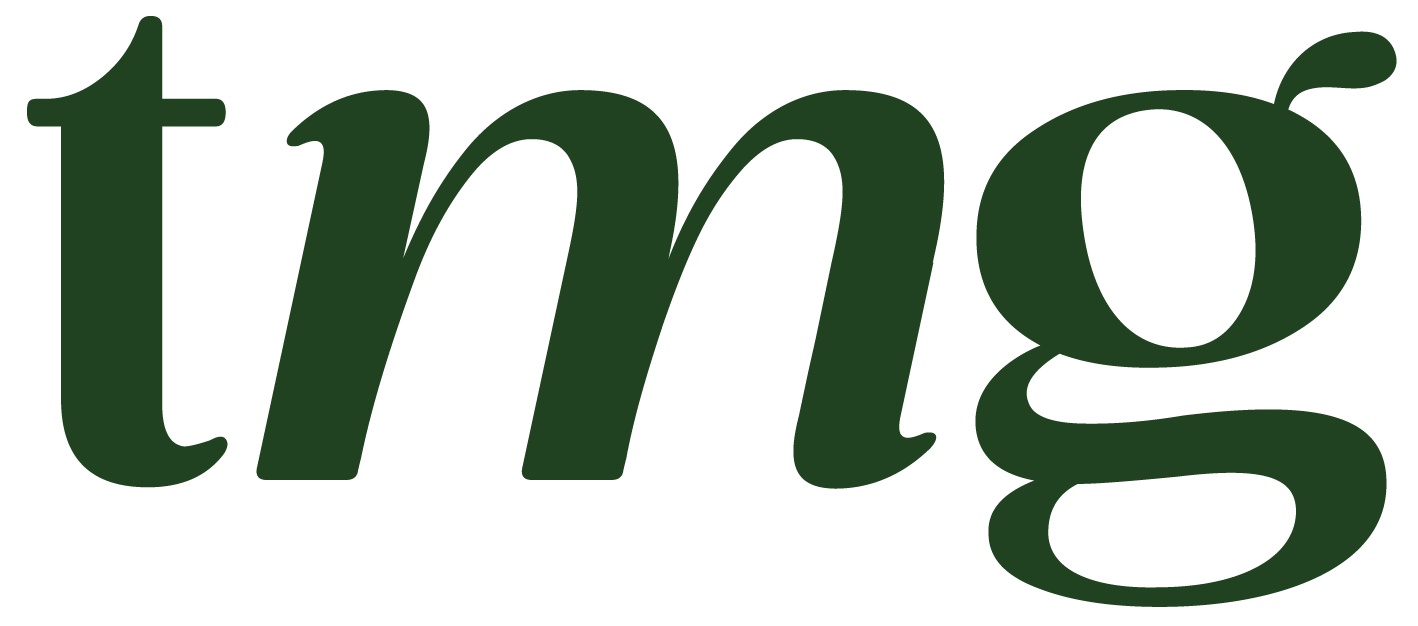How To Delete a Campaign In Mailchimp
Mailchimp is a popular email marketing service that allows users to create and send email campaigns to their subscribers. It also offers additional features such as landing pages, audience management, and social media integrations. However, there may come a time when you need to delete a campaign from your Mailchimp account. In this blog post, we will guide you through the process of deleting a campaign in Mailchimp and provide tips on managing your email campaigns effectively.
Before we dive into the steps of deleting a campaign, let's first understand what a campaign is and its role in your Mailchimp account.
What is a Mailchimp Campaign?
A Mailchimp campaign is an email that you send to your subscribers. It can be a regular email or a plain-text campaign, and it can be sent to a specific list or segment of your audience. Campaigns can also include landing pages, which are standalone web pages created to promote a specific product or service. These campaigns can be created in the Campaigns tab of your Mailchimp account.
Why Would You Want to Delete a Campaign?
There are a few reasons why you may want to delete a campaign from your Mailchimp account. For example, you may have sent the wrong email content or to the wrong audience. Or, you may have created a draft campaign that you no longer need. Deleting a campaign can also help you declutter your account and make it easier to manage your email campaigns.
Now that we have a better understanding of what a campaign is and why you may want to delete it, let's move on to the steps of actually deleting a campaign in Mailchimp.
Step 1: Access Your Mailchimp Account
The first step is to access your Mailchimp account. Log in to your account and navigate to the Campaigns tab. This is where all your email campaigns are stored.
Step 2: Find the Campaign You Want to Delete
Next, you need to find the specific campaign you want to delete. You can use the search bar or the drop-down menu to filter your campaigns by date, type, or status. If you know the name or ID of the campaign you want to delete, you can also use the search bar to find it quickly.
Step 3: Open the Campaign Page
Once you have located the campaign, click on its name to open the campaign page. Here, you can view the details of the campaign, such as the subject line, recipients, and content.
Step 4: Check for Associated Data
Before you delete a campaign, it's important to check for any associated data that may be affected. For example, if the campaign is linked to a landing page, deleting the campaign will also remove the landing page from your account. Make sure to take note of any associated data that you may need to save or transfer before proceeding with the deletion.
Step 5: Delete the Campaign
To delete the campaign, click on the "Delete" button on the top right corner of the campaign page. A pop-up window will appear asking you to confirm the deletion. Click on "Delete" again, and the campaign will be permanently removed from your account.
Congratulations, you have successfully deleted a campaign in Mailchimp! However, it's important to note that this action cannot be undone, and the campaign will be permanently removed from your account and cannot be retrieved.
Tips for Managing Your Campaigns in Mailchimp
Now that you know how to delete a campaign in Mailchimp, here are some additional tips for managing your email campaigns effectively.
1. Organize Your Campaigns in Folders
As your business grows and your email campaigns become more frequent, it's essential to keep them organized. Mailchimp allows you to create folders to store your campaigns. You can organize them by date, type, or any other criteria that make sense for your business. This will help you easily find and manage your campaigns in the future.
2. Use Saved Segments to Target Your Audience
Mailchimp offers a powerful audience management feature that allows you to segment your subscribers based on specific criteria. This can help you create more targeted campaigns and increase engagement. Use saved segments to target specific groups of subscribers and improve the effectiveness of your email campaigns.
3. Test and Preview Your Campaigns
Before sending out your campaign to your entire audience, it's a good idea to test and preview it. Mailchimp allows you to send a test email to yourself or specific subscribers to check for any errors or formatting issues. You can also use the preview feature to see how your campaign will look on different devices and email clients.
4. Delete Unused Templates and Landing Pages
Similar to campaigns, Mailchimp also allows you to create and save email templates and landing pages. If you have templates or landing pages that are no longer in use, consider deleting them to declutter your account and make it easier to find the ones you need.
5. Regularly Clean Your Audience List
It's important to regularly clean your Mailchimp audience list by removing any inactive or bounced email addresses. This will not only help improve your email deliverability but also ensure that your audience data is up to date.
Final Thoughts
In this blog post, we have discussed how to delete a campaign in Mailchimp and provided tips for managing your email campaigns effectively. Remember that deleting a campaign cannot be undone, so make sure to double-check before proceeding with the deletion. Additionally, regularly reviewing and organizing your campaigns in Mailchimp can help you stay organized and improve the overall effectiveness of your email marketing efforts. As always, refer to Mailchimp's help articles for more detailed instructions and guidance. Happy deleting!